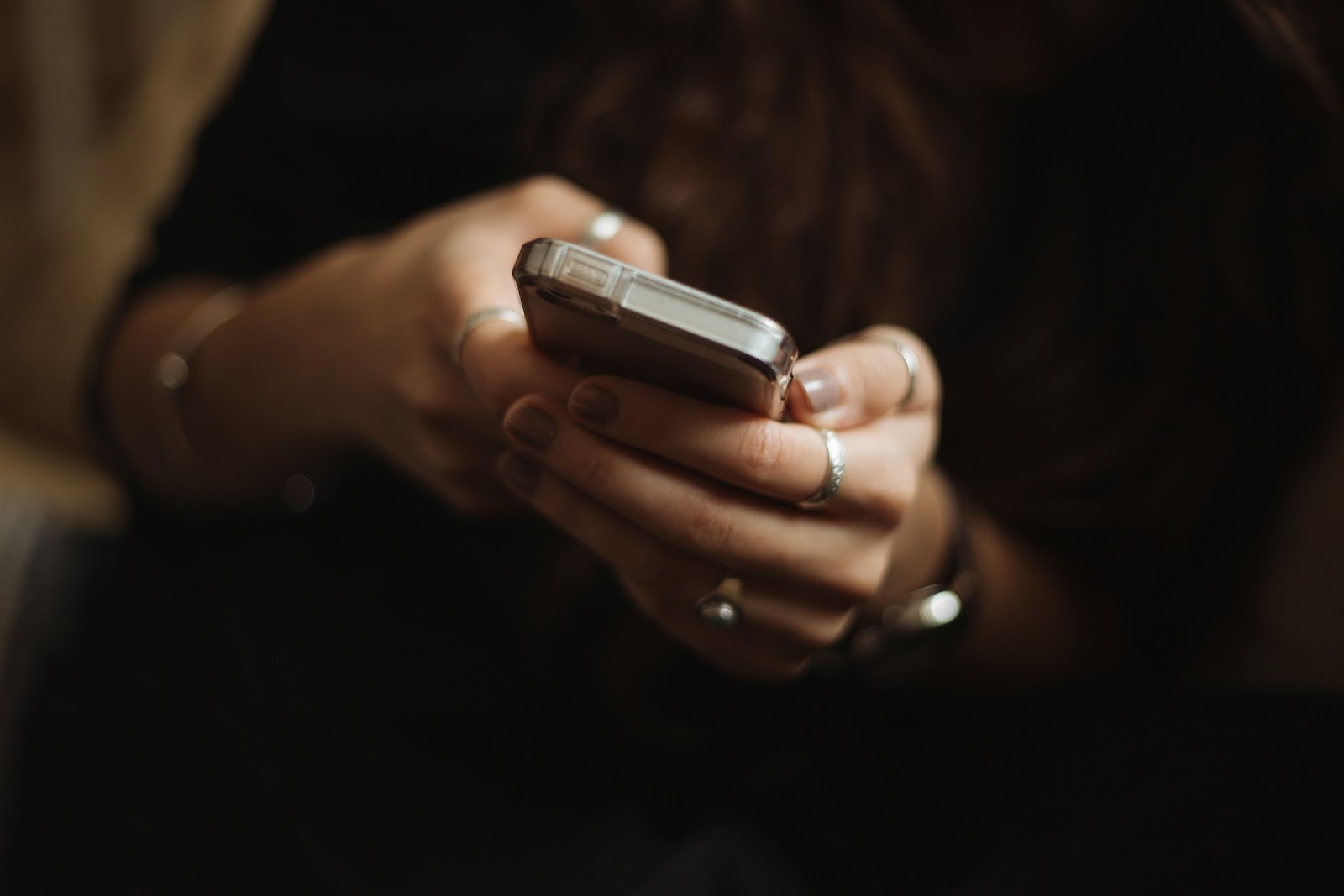Have you ever turned off your proxy settings and found them back on when you go online again? It’s like your computer has a mind of its own.
For some, this means slow browsing or websites not loading. For others, it’s just plain annoying.
If this happens to you, don’t worry, you’re not alone. The good news is once you know why it happens, the fix is usually easy.
Table of Contents
ToggleUnderstanding Proxy Settings
A proxy acts as a “middle man” between your computer and the internet. Rather than going straight to a website, your request first passes through the proxy server. This can provide you privacy, conceal your location, or let you visit blocked websites.
Proxies are effective tools. However, if they activate without your permission, it’s typically an indication that spyware, a software, or a system configuration is in charge of them.
Why Proxy Settings Keep Turning On Automatically
Why is your computer keeping turning the proxy switch back on? Here are the usual suspects:
- Adware or malware: Sometimes malware uses its own servers to force your connection.
- Work or School Rules: IT locks the proxy settings if you’re on a managed computer.
- Apps and VPNs: That’s how they’re designed, many apps especially VPNs and some browsers turn on proxies in the background.
- System Errors: After a restart, Windows and other operating systems sometimes misfire and reapply previous settings.
How to Diagnose the Cause
It’s important to determine what is causing your proxy to come back on before attempting any repairs.
Use a reliable security tool to perform a malware scan. If the alterations are the result of something bad, you should catch it as soon as possible.
Next, consider the applications you have recently installed. Did the problem arise as a result of installing a browser, VPN, or extension? These occasionally have the ability to automatically activate proxies.
Keep in mind that your IT department might have purposefully locked such settings if you’re using a laptop for business or school. Nothing you do locally will be retained in that scenario.
Lastly, try this easy test: disable the proxy, restart your computer, and see if it returns. If it does, it is being reset by something in the background.
Step-by-Step Fixes for Persistent Proxy Settings
Try these if your proxy won’t shut off. One of them will be effective.
1. Do a Malware Scan
Let’s start with the fundamentals. Use antivirus or anti-malware software to perform a thorough scan. Restart your computer after removing anything it finds.
2. Clear the Proxy
Navigate to Settings → Network & Internet → Proxy on Windows. “Automatically detect settings” should remain enabled while “Use a proxy server” should be disabled. Your system returns to default as a result.
3. Check Startup Applications
When your computer boots up, some apps activate your proxy. Navigate to the Startup tab in Task Manager and turn off anything that doesn’t seem necessary or suspicious.
4. Browsers and VPNs
It’s possible that your browser or VPN is inadvertently activating proxies. If necessary, reinstall the app or go to their settings and disable it.
5. Restart the Network
A complete network reset will remove corrupted settings if nothing else works.
This can be accomplished on Windows using the Command Prompt. After finishing, restart your computer and make another check.
6. Ask your IT Administrator
Your network may require the proxy if you’re using a device for work or school. You will then need to seek assistance from your administrator.
Related Issues You Might Encounter
Frequently, proxy issues coexist with other connection issues. One that may appear is the 407 Proxy Authentication Required Error, which occurs when your system fails to properly send login credentials when a proxy requests them. Usually, the same root causes, apps, settings, or network rules cause errors like this.
Final Thoughts
It’s annoying when proxy settings turn on by themselves but the cause is usually easy to find. Most of the time it’s due to system rules, malware or an app. You can usually fix it permanently by scanning your computer, checking your apps and restarting your network.
Ask your IT department if you’re on a managed device. In any case you can regain control of your connection with a bit of troubleshooting.